Marvel Unlimited has an iPad & iPhone App. Is this the answer to all our digital comic book prayers, or a case of good intentions gone wrong from Marvel?
Where to Start
What is Marvel Unlimited & Why this app?
Free download for iPhone and iPad
Quick app tips (Offline & My Library reading)
Unlimited Desktop reading impact
Problems for long-time subscribers
Is Marvel Unlimited worth it now?
What comics should I start reading?
Ways to improve Marvel Unlimited
Update – My most recent take on Marvel Unlimited includes my answer to the question: Is Marvel Unlimited Still Worth It in 2014?
Marvel Unlimited: An Introduction for Newbies
For the completely uninitiated, Marvel Digital Comics Unlimited (now just Marvel Unlimited) is Marvel’s annual or monthly subscription option for online access to a vast library of Marvel comics.
It is often compared to Spotify or Netflix for Marvel comics. The Netflix comparison is more accurate, as the service is $60 a year (or $9.99 a month – there is no free option) for unlimited instant access to a Marvel comic library on your computer. It’s been my favorite way to catch up on comics for nearly 3 years now.
As great as the Unlimited service has been for desktop reading, one persistent flaw has been a complete inaccessibility on mobile or tablet devices.
If you own basically any sort of Apple device and purchased a digital subscription to Marvel Digital Comics Unlimited, you’ve probably asked the following question:
How can I read my comics on my iPad?
Despite my humble efforts and impressive technological prowess (I suggested an app that allowed Flash applications like the MDCU reader on iDevices), with one announcement today Marvel has made that question irrelevant.
Want to access your Marvel subscription on your iPad or iPhone? Cool. Just download the free Marvel Unlimited App.
In an e-mail blast to MDCU subscribers today, Marvel announced:
You’ve asked for it and now you’ve got it! With the free Marvel Unlimited App you can browse and read comics right now on your iPhone and iPad. The Marvel Unlimited Android app is coming soon! Add issues to “My Library” (previously your “Must-Reads”) to keep track across the web and all your compatible devices.
First takeaways from the announcement: OMG FINALLY AN APP!!! Also: MDCU is now just Marvel Unlimited, which is probably just fine with the entire DC Universe.
Marvel went on to point out that you can access your subscription anytime, anywhere (let’s clarify now that just because you CAN doesn’t mean you should start reading at your wife’s friend’s wedding, church, the middle of a work meeting, etc. I’m not saying I won’t do these things, but it’s worth at least suggesting that we know where the standards of the world align).
So… The Marvel Unlimited App. Is it Awesome?
The answer: Yeah. It is mostly very awesome.
I have to admit, I was pretty surprised Marvel announced the app so suddenly. I knew they were at work on a new MDCU website section after the redesign recently (more on that to come), but an App is largely out of the blue.
Review in Brief
[schema type=”review” url=”https://itunes.apple.com/us/app/marvel-unlimited/id607205403?ls=1&mt=8″ description=”Marvel Unlimited App for iPad & iPhone.” rev_body=”The new app for reading comics on your mobile phone or tablet is a long time coming from Marvel and I’m mostly just glad to see it in action. While there are some unintended kinks, the app works. If you love your comics, that’s probably more than enough to make you happy.” author=”Dave Buesing” pubdate=”2013-03-07″ user_review=”4″ min_review=”1″ max_review=”5″ ]
It’s actually even more surprising when you consider Marvel just began their MDCU beta reader which seemed to be wholly designed for the purposes of avoiding flash-based reading. It’s possible the two developments go hand in hand, but it’s interesting to me that Marvel has pushed for TWO different means of appeasing iPad and mobile comic readers so far in 2013.
At least one of the major comic publishers is paying some attention to digital.
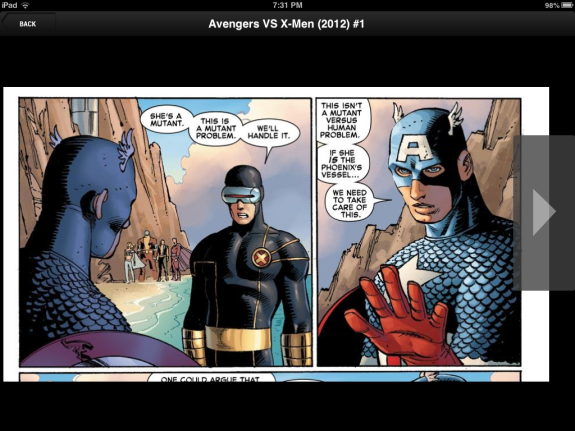
Give the People What They Pay For
The world’s shortest review of the Marvel Unlimited App is this: It Works.
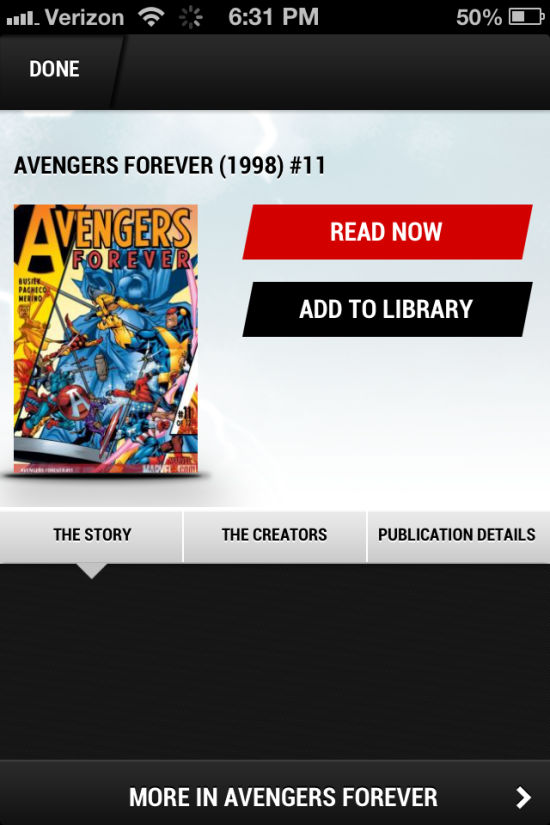
If you have an iPhone or an iPad, this app (which again, is free) will get you your comics. If you already know and love the artist formerly known as Marvel Digital Comics Unlimited, I don’t know what you’re waiting for. Go get the Marvel Unlimited App!
Marvel Unlimited on Android
Update: Marvel Unlimited is now very much available on Android.
It’s not totally unsurprising that Android users have been relegated to “uhhh, we’ll get to you later!” status.
While this won’t do anything to quench the rising distaste Android users feel towards those smug elitist iSycophants, fortunately there are ways for Marvel Unlimited reading on an Android device.
Basically, until the Marvel Unlimited Android app is released, users will have to access their comics through Marvel.com. Again, this is possible (especially easy if you’re using the MDCU Beta reader and avoiding the flash option), but navigation is a pain. I’d recommend either the app above, or my own quick link guide to the best of the MU.
Quick Tips for Marvel Unlimited – Challenges & How to Deal
Here’s the meat of what’s really going on with Marvel Unlimited. The below should hopefully help your reading experience run smoothly out of the gate.
I’ve already expressed my utmost satisfaction with this app, but 98% of that is based purely on the fact that it exists. As far as functionality goes, there are absolutely issues and plenty of subtle tricks that make the reading experience better.
Challenge #1: Selecting Comics in Order
Organizing comics by series on the iPad is usually very easy. Once a series is selected you can sort by oldest issue and go in order from there. One downside here: You’re at the whim of Marvel’s accuracy:
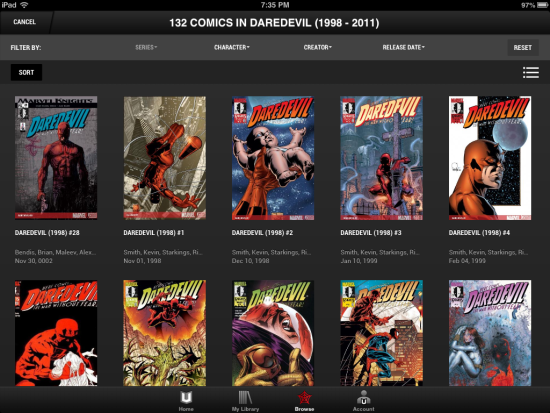
The secondary part of this challenge is actually finding the series to begin with.
Again, on an iPad, Marvel Unlimited’s ‘Browse’ option is perfectly navigable. I haven’t had any issues searching or scrolling for a series on the iPad 2. Of course, this takes for granted that you kind of know what series you want to read.
On the iPhone, though, this is a huge pain. Every time I try to search for a series name and enter more than 3 characters my keypad overtakes the search field. Which leaves me trying to type ‘X-Statix’ like Matt Murdock without the radar.
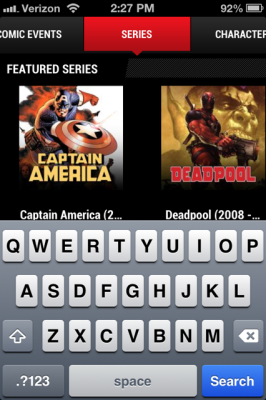
Solution #1: Using ‘My Library’ & ‘More in _Series Name_’
To work around this challenge, you’ll have to do a little planning.
If you know you’re going to want Jonathan Hickman’s FF available on your iPhone for cover work bathroom breaks (I wouldn’t know anything about this, honest), add the series to your library on your Desktop. You do this by clicking an issue and then the ‘Add to Library’ function. Give it a minute after you click, this occasionally takes a bit.
Assuming you’re connected to the internet, you’ll see the selected issue (remember, you’re selecting by individual issue – not series) across all your synced devices.
Now, you can quickly access the targeted series without app search. Bonus Tip here – you only need to add the first issue of the series to your library! From there, you can click that issue and click the ‘More in FF’ option at the very bottom of the ‘Read Now’ screen. This will give you a quick overview of all the issues in the series and make iPhone reading perfectly plausible.
Challenge #2: Actually Reading a Comic
Cool beans. We clicked ‘Read Now’ and have our selected issue on screen.
Now what?
Once you’ve opened a comic, tap the screen once for the viewing options. I didn’t realize this at first and freaked out that I couldn’t use Smart Panels. The cats know I regret the things I said, but that doesn’t change the fact that I said them.
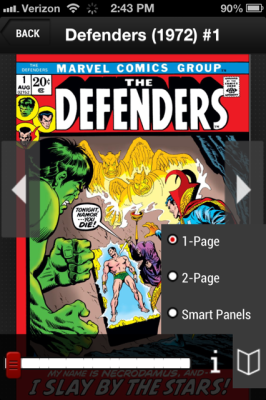
You’ll need to tap the highlighted booklet to see your viewing options. I recommend Smart Panels for iPhone. The iPad 1 page view is large enough where you can almost read it like a regular comic in your hand, which is cool. Switch to smart panel whenever the text is giving you an exploding cornea (Not a doctor, just fyi).
To make all these reading options go away, just tap the screen again. You’ll quickly find that this is an annoying process when clicking the arrows for the next panel. Hence solution #2.
Solution #2: Swipe to Avoid Panel Arrows & Wait for the Zoom
If you’ve ever used Comixology, you’re perfectly familiar with the concept of swiping the screen for your next panel.
Marvel Unlimited is not nearly as functional as Comixology, but you can swipe the center of your screen to avoid tapping the on-screen arrows (which don’t go away and cover your comics) every single time you want to advance.
The trick here? To move forward, you have to swipe from right to left!
If you’re used to double-tapping the bottom right corner ala Comixology, this will feel somewhat counter-intuitive, but you’ll get used to it. One day. Possibly. Please stop double-tapping your screen now. It’s not going to bring him back.
The second part of this is that the standard pinch method for zooming DOES work in Marvel Unlimited. Right now it’s a very slow feature and literally may take minutes for the comic to zoom… which on an iPhone is like waiting at a stop sign for the DVD run-time of an episode of Community.
Challenge #3: My Library
I’ll talk about the impact ‘My Library’ has on long-time subscribers, but regardless, you’re going to need to access the ‘Must-Reads’ section of your account information to clear out library comics you’ve already read.
For some perplexing reason, you can’t actually manage your library from the desktop ‘My Library’ page.
Solution #3: Instead you will need to click your account and access your ‘Must-Reads,’ which is older terminology used in the previous iteration of MDCU.
From there, you can pretty quickly remove and organize comics within your library. The app is very quick to recognize changes as well. I think keeping this library clean is one of the best ways to avoid getting sucked into wasteful app traps (waiting for series to show up on your iPhone, etc).
Challenge #4: Offline Reading
One of the more appealing features of the Marvel Unlimited app is the option to download up to 6 comics for offline reading. While the equivalent of one trade isn’t going to get you through a flight to Hawaii (unless you’re already in Hawaii, in which case good for you taking preposterous flights), it is clearly the right idea for this type of app.
Anyone familiar with the Spotify app will intuitively understand the behavior here. You add a comic to your library and then you tap the big “Offline Reading” button to add to offline reading.
Simple enough right?
Not really. On my iPhone 4, simply turning offline reading to ‘On’ does not actually turn the feature on. Or at least not always.
Solution #4: The real solution here is really just an app fix for the developers. This is a great idea that is a pain to get to work right now.
In the interim, I’ve found it works best to select 1 comic at a time for offline reading. The natural temptation is to quickly select all six at once. If you’re having problems, I would select just the one at a time and then go back to the ‘My Library’ screen to make sure the comic downloaded to offline reading.
If it doesn’t, try and try again. The feature will work – just not as consistently as you’d hope.
What Does This Mean For Marvel Unlimited Desktop Reading?
As expected, the release of the Marvel Unlimited App is accompanied by a revamp of the MDCU section of Marvel’s website.
Although Marvel didn’t do a great job of communicating what was happening to their digital library (leading to loads of panic among subscribers), it’s good to see the revamp won’t be delayed any longer.
So let’s take a look – did Marvel get their Desktop version of Marvel Unlimited right?
One of the first things you’ll notice is a renewed focus from Marvel on suggesting comics to readers. This is a HUGE step in the right direction and that I couldn’t endorse any more.
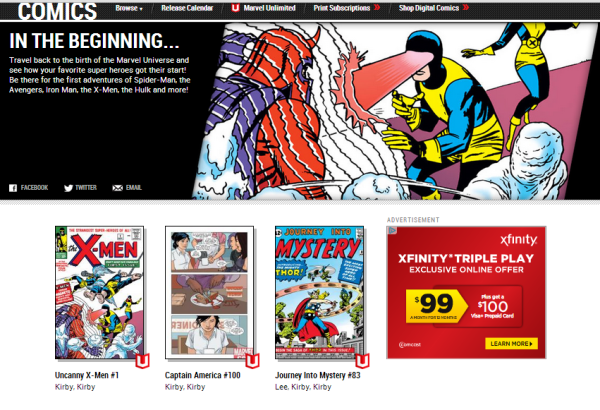
The current sections Marvel is promoting include “In the Beginning” (classic, monumental comics such as Uncanny X-Men #1), “Critically Acclaimed,” and the slightly more off-beat “Robots, Cyborgs & Metal Men.”
Even closer to my heart, Marvel is finally offering picks for New Readers. While this doesn’t go into much more depth than “Hey, Astonishing X-Men was awesome. Check it out!” it’s great to see Marvel serving as the resource on selecting their own comics.
I think this move also makes Marvel Unlimited a far more kid friendly service, as they no longer have to try and navigate comics aligned in a seemingly random and incomprehensible order (or at least, they don’t have to do that as often).
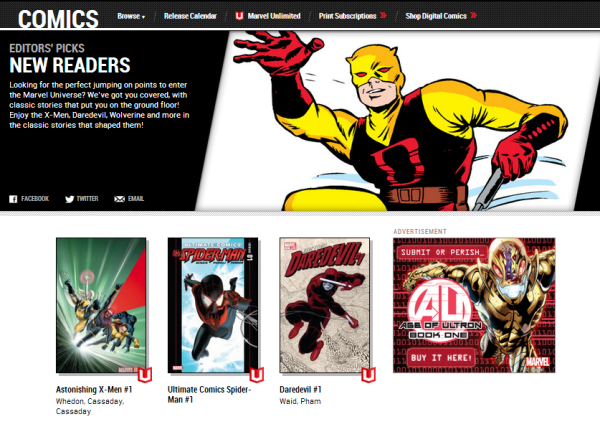
The final bit of upside here is Marvel added a quick ‘next issue’ feature for desktop reading. You’ll click through to a specific issue and then you’ll need to use the semi-secret ‘next issue’ arrows to the right of the page.
You’ll just need to mouseOver the highlighted area below.
Unfortunately, that’s about it for the good news with the new Desktop layout.
How Does This Marvel Unlimited App Affect Long-Time MDCU Subscribers?
It’s about this time that some of the anger is going to start to set in. As we did when Marvel seemingly removed MDCU from the website, let’s take a moment to reflect upon some words of wisdom:
One of the nicest things about the old MDCU was that readers were able to quickly add comics to their ‘Must Reads.’ While Marvel is quick to proclaim that this section has simply been relocated to ‘My Library,’ they conveniently avoid pointing out that your old Must Reads section got mangled.
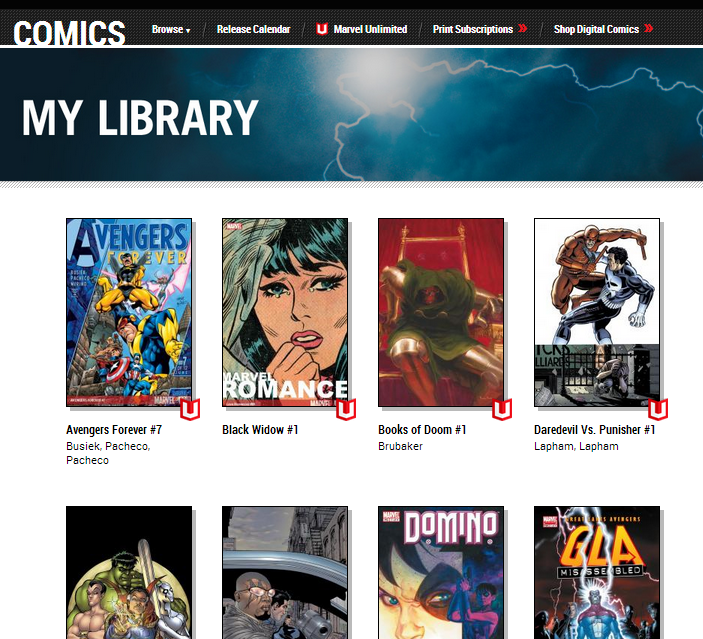
It’s a really weird amalgamation of comics that I currently see in ‘My Library.’ Some are comics I’ve just read and the rest are a mix between comics I marked ‘Must Read’ or checked off as having read.
And speaking of the nice ‘I’ve Read It’ feature that helped you check off comics as you worked through a series… that’s gone too.
To a degree it seems this option has been replaced by the ‘Recently Viewed’ section of the Marvel Unlimited App. Unfortunately, this doesn’t really help desktop reading, and it doesn’t seem to carry over from device to device (ex: between your iPhone and iPad).
This is all kind of a bummer because it seems to undervalue long-time subscribers. I’m personally of the opinion that the ease of iPad reading is worth the loss of this information, but I’d imagine readers who spent hours crafting their lists are far less pleased.
You’ll also notice some weird image-sorting issues with certain comics. For example:
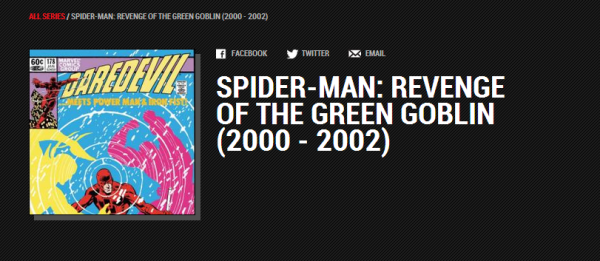
Does the Marvel Unlimited App Finally Make This Worth Your Money?
Let’s say you’ve been on the fence about Marvel’s digital subscription for a while. Although $60 a year is a pretty good price for basically every Marvel comic ever, the inability to read on your iPad, or on-the-go on your phone, is an understandable deterrent.
Does this app change all that?
If mobile tablet reading was the only thing holding you back, this is probably a sure-thing. This renewed focus on providing a quality mobile experience for Marvel Unlimited subscribers also means there’s never been a better time to throw down the $60 and finally devour that Peter David Hulk run you’ve always wanted to check out.
I would quickly point out though: If you’re expecting brand new comics, Marvel Unlimited is not for you.
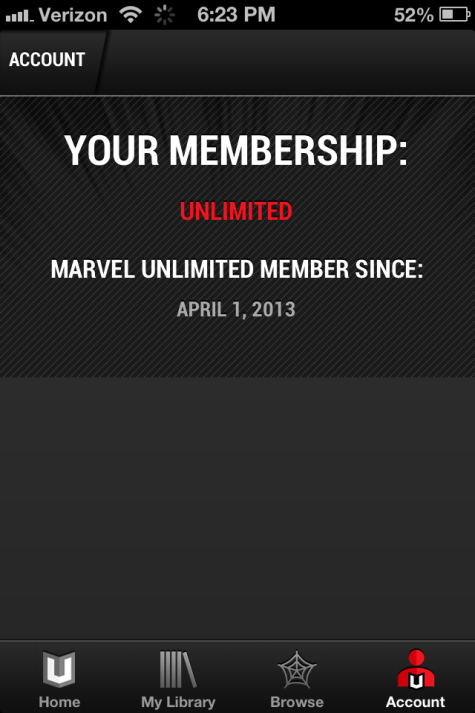
This is a library subscription service, but it is NOT Spotify in terms of new release immediacy. Honestly, it’s just not in Marvel’s best interest to basically give away all their new comics to subscribers.
As a result, there’s about a 6 month wait for new comics to appear in Marvel Unlimited, and even that is probably more like a year. In my opinion, this is still pretty awesome, but I say that as someone who’s furiously catching up on just about every comic series from the last decade.
If you only want what’s fresh, you’re going to have to stick with your local comic shop or Comixology.
If you’re still a little unsure about this service, here’s my take on the whole package back when it was still Marvel Digital Comics Unlimited (oh sweet glory days).
What Comics Can I Read With This App?
You can read anything on the app that you can read on the desktop. The library is, to my knowledge, exactly the same.
If you’re looking for a big ol’ guide to the best of what Marvel Unlimited has to offer, I’d suggest this resource.
What Would Make Marvel Unlimited Better?
All things considered, I’m excited about the new Marvel Unlimited App.
Yes, Marvel could have handled this better for ongoing subscribers, but there is a chance – just a chance – that account information is still to come.
In the meantime, the digital reading app is a long anticipated addition to the Marvel Unlimited arsenal that puts light-years ahead of the poor saps at DC.
Here are a few ways I think Marvel Unlimited could get even better.
- So Marvel was smart enough to include an offline reading feature. This is great for anyone commuting as you can select up to 6 comics to read offline in advance of your travel. This way you won’t have to worry about connecting with your server’s satellite (or however this newfangled tech works) and sending your data plan to hell and back.
How should this be better? Just more issues allowed, that’s all. 6 issues is usually one story arc, which is reasonable for most commutes, but what about a long vacation, or unexpected layover at an airport? Would be nice here to be able to add even more issues and I expect that Marvel will make this happen in the near future.
- A pretty quick one: When reading on an iPhone the title of the comic takes up too much space. As a result, reading on your phone is even smaller than it needs to be (and you’re already condemning your eyes to years of solitude when you choose this option).
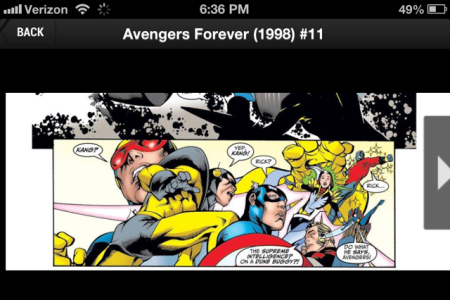
- Final thing: There’s one complaint about this app news that bothers me. There seems to be a crazy sense of entitlement regarding what Marvel Unlimited should offer.
The suggestion is that a truly ‘Unlimited’ service would offer ALL Marvel comics. But let’s think about that one: Why would Marvel offer their newest comics for half a cent on the dollar? They do probably want to make SOME semblance of a profit on their core product after all.
Anything complaining about the freshness of this offering is dramatically missing the point. This is a digital library for older series. Marvel is able to justify offering it at such a discounted rate largely because it doesn’t include that newest content.
That out of the way, there’s a point to be made with Marvel at least offering digital sales of their newest comics through this app.
If you’re Marvel, why NOT allow Marvel Unlimited subscribers to purchase a digital copy of the new Uncanny Avengers of Superior Spider-Man through this app? Why rely on a 3rd party like Comixology when you could serve up your own new comics and take in the full profit? I wouldn’t be surprised if this is the ultimate direction Marvel takes.
So what do you think of Marvel’s new app? Great addition to your unlimited subscription, or a huge blow to what you loved about the desktop version of the service?
Give me a shout in the comments if you have some thoughts or questions about the service – otherwise, here’s the app. Happy mobile reading!

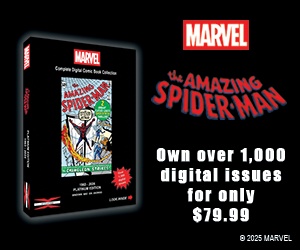
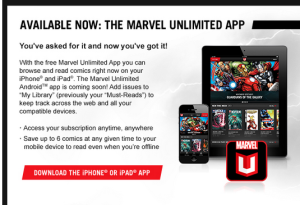
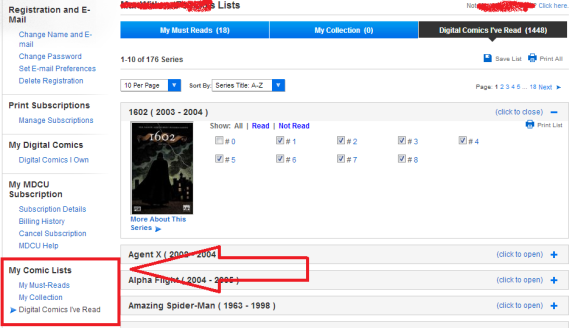
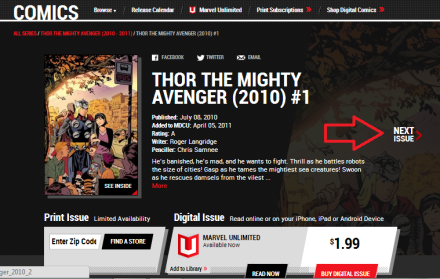
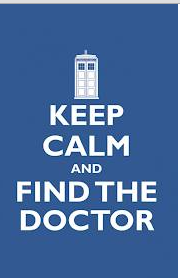


the App is amazing, but one awesome thing it could is keep a record of comics you’ve read already. Because I’ve forgotten how far I’d gotten with certain titles. Like YouTube, which shades WATCHED videos, the app should keep track of READ comics.
It could have a section, like My Library; or not. But at least it should tag READ comics.
The early versions, pre app, actually allowed you to check off books when you read them. It was simple, and manual, but effective. Totally agree it would be a great add here!
This site truly has all of the info I wanted about this
subject and didn’t know who to ask.
An annoying problem is missing or unreadable balloons. Check out any issues of the Twelve (missing balloons in many pages) or rocket raccoon’s speech bubbles in Guardians of the Galaxy. They appear as black blobs. I thought the panels were just jpegs but probably they are not.
You said, “When reading on a Desktop, you won’t get this nice view of all the issues in order.”
That’s not really true. When you’re in the single-issue view, look right above the cover image and you’ll see a breadcrumb navigation that says “ALL SERIES / SERIESTITLE / ISSUETITLE”. Just click on the series title (in your example THOR THE MIGHTY AVENGER) and it will bring you to the sortable list of all the issues.
That’s a great catch. It’s an extra step (you can’t go straight from reading an issue back to the order w/o clicking that), but you’re right, the option is definitely there. Will be updating that info shortly – thanks!
Thanks.
Funny story. After reading your response, I jumped back into the app and sure enough, I found that I could pinch and stretch. I swear I couldn’t do that this morning or yesterday. And I’m sure I checked. Maybe I didn’t wait for the comic to load. Don’t know. But I’m glad I can do it now.
Ctrl-+ doesn’t do anything in the flashless reader on a desktop. But generally I’m least likely to use my desktop to read. And if I do there is always the old flash reader.
Thanks for the feedback. And thanks for the work on the site. Since stumbling upon it I’ve changed the way I read. I’m using your recommendations in conjunction with the release dates for each issue found at marvel.wikia.com. I pick the titles I want to read and the ones you recommend and am reading them chronologically by release date (assuming they are in Unlimited). I’m currently on July 1999. Got a ways to go. But its good fun.
Thanks,really glad to hear you like the site, that’s hugely rewarding! It can be a bear working your way up from July 1999, but it’s a lot of fun too.
Quick tip for iPhone reading I plan on adding to the post later: if you swipe the middle of your screen like you would on Comixology, the annoying big arrow won’t cover any of the page. You may have already been reading this way, but that arrow was killing me.
I too am a huge fan of MDCU (Unlimited, whatever they call it). I’m pleased by the improvements they’ve made to the service and the readers.
One limitation I find is the lack of the ability to zoom when reading on a desktop. And unfortunately, this ability is missing from the new app too. However, if I read in Safari on my iPhone, I can stretch and pinch to my hearts content.
Have you found a way around this missing feature on either the desktop or in the app?
I realize that Smart Panels is probably intended to meet this need. But in a lot of cases, the Smart Panels are pretty poor, especially in comics with tall or oddly shaped panels.
In the new app (on an iPhone) the page is already pretty small, and if the Smart Panel isn’t good, that makes the comic pretty unreadable in the app. I’d love to use the app, but I don’t see how to make it work.
What do you do when you encounter a poorly laid out smart panel page?
Even with this limitation, I still love the service. Its a bargain. I’m hoping the fix these issues so I can take advantage of all of the reading platforms at my disposal.
I found yesterday that I actually was able to zoom in on a page in the app using the standard stretch & pinch iPhone technique. It can be VERY slow to move, so it might not seem like it’s zooming at first (I just waited about a minute for one zoom, so it’s not exactly a smooth reading experience). Haven’t tested this on an iPad, but it is working on the iPhone (4).
For a desktop, I agree, this is one of the most frustrating aspects of reading. You wind up way too reliant on smart panel reading and that can get way out of wack on some comics. With the exception of the newest adds, I’d guess something like 75% of comics have at least one weird smart-panel cutoff. You can always just ‘ctrl+’ your screen, but that’s no guarantee depending on the issue.
I think – and I’ll have to double check on a desktop – that you can still drag and click using your mouse? This is how I used to fight awful smart-panels. You might have to hold the screen in a visible position (it won’t lock), but this should allow you to read what’s missing and then move on.
Poorly laid out panels on the app are a lot harder to deal with. The only real solution is to switch to full page mode and zoom in. Again, though, it slows down your read considerably. I usually just do a quick audit whether I’m really that invested in what Kang is threatening now (I usually am).
End of the day, I’m with you – this is a bargain and a free app’s a free app. Be nice to see it get even cleaner over time.