As you all know by now, I’m unabashedly in love with Marvel Unlimited, Marvel Comics’ digital subscription library. Even my wife is like, “You’re going to have to choose between one of us eventually.” On a human to human level, I’m not that comfortable with my answer.
My relationship with the Marvel Unlimited app is significantly more complicated (though not necessarily more than my marriage; women, amirite?!). The app is both wonderful (I use it daily), and flawed (ok, can’t read 33% of that panel). The Android app updates of early April have given us Wave 2 of the MU app, and the results are mostly very positive. Reviews on the Google Play Store are gradually reflecting improvement, now nearly at 3.5 out of 5 (up from an abysmal 2).
One of the most problematic remaining issues, though, is the Marvel Unlimited offline reading option. Let’s take a look:
This week’s question comes from Gregory B. I’ll let Gregory preach for a minute:
I have read your many articles on the Marvel Unlimited App and I know that what you have talked about in the past has been fixed. Well there is one thing I try to use a lot and is extremely glitch. I have a Galaxy S4 and never has the Read Offline feature been easily operable.
Pre V. 2.0 update, I had discovered the only system that mostly “worked” to read offline comics. I had to, of course, add it to my library then select read offline to “On.” After this I went to my library and had to watch the download bar load, because if I left to another page of the app (like read a different comic or just go to the home screen) then I would either return to a downloading comic with the bar back to the empty beginning or it will say it has finished downloading. I would open it to check it and 8/10 times it instead downloaded the preview for non-members. Even the times I watched the slow red bar all the way through, I still had to check it (while I had signal) and make sure it downloaded the full version of the comic (because I am a member and the app forgets…. frequently) and if it downloaded all of the pages. Once I have some comics downloaded then I can’t shut down my phone or it will forget I’m a member and I can’t access my library.
POST V. 2.0 Update, now I can’t even use Read Offline mode at all. IF I have comics in my read offline library and I try to read one of them, then the App has a brain Hemorrhage and crashes, consistently it does this. Even if the comic isn’t downloaded but is in the Read Offline Library then, Brain Hemorrhage and crashed application.
Please help me out here, I just want to be able to actually use the Read Offline feature like it was meant to, such as downloading a comic in the background and easily enjoying it when you DON’T HAVE SIGNAL.
Greg poses a great question, and it’s one I’ve seen mentioned in the comments here on my initial Android app update review.
Initially, I figured everyone was just being a nut. I had just used Marvel Unlimited offline reading for 12 issues of Amazing Spider-Man during a weekend with no wi-fi. Surely they were crazy!
And then I spent a weekend in a no wi-fi zone looking at this.
I nearly cried. (see also: wept, uncontrollably.)
Marvel Unlimited Offline Reading Tips
Here’s the deal: As best I can tell, once you hit the black screen of death telling you “Members Only” you are done for. Just go ahead and pop this on and let the tears roll:
Ok. Disappointed yet? There’s still a sliver of minuscule hope!
Here are the things I’ve done that have allowed offline reading to work for me:
1) Watch Your Comics Download All the Way
As Gregory mentioned, after you actually add your selected comic to your library, and then click “read offline,” you’ll want to go “Your Library” and watch the red bar actually fill up all the way representing a downloaded comic. You might think it would be sufficient to simply click “read offline” and go on your merry way. You would be wrong.
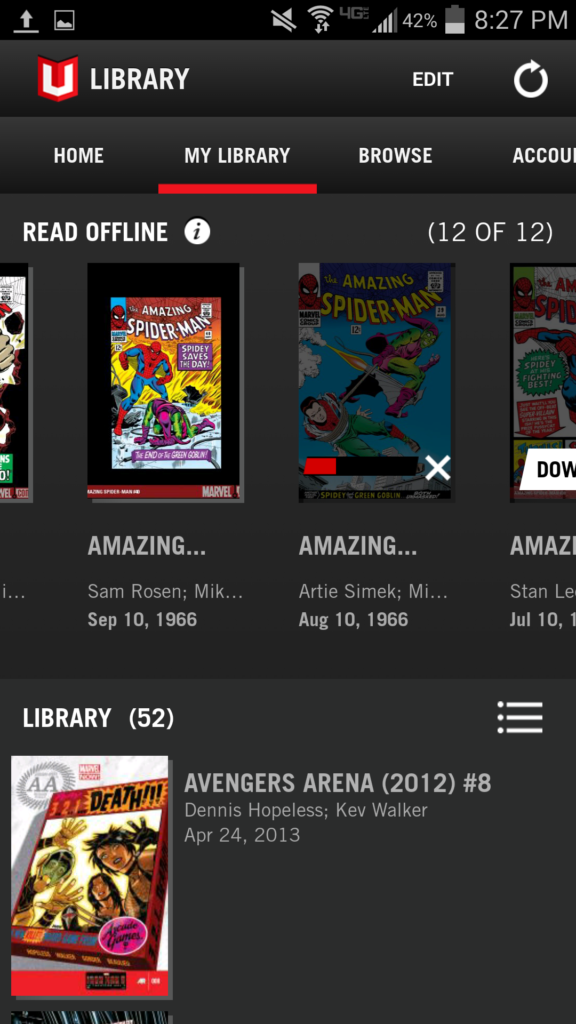
2) Select Your First Comic And Open It Up
Before you set upon your wireless and certainly dangerous journey, pull up the first comic you’re going to want to read. The purpose here is that at the very least you’ll have one comic already loaded up on your device before the black screen of death comes calling. I’m 88% sure this works.
3) Turn Off The Dark… Err, WI-FI
You have your 12 comics downloaded to “Your Library.” You have one comic loaded up on your screen. Now the true test is turning off the wi-fi on your device and testing things out.
The easiest way to do this is generally to put your device in airplane mode. You might think airplane mode is only ever really applicable when flying on planes, and perhaps not even then. For the Marvel Unlimited reader, this is untrue.
Once you’ve turned off the Wi-Fi, you’re going to want to make sure your comic is accessible, and more importantly that once you are done you can continue to the next comic. The ideal way to do this is through the “Read Next Comic” option recently added to the Marvel Unlimited app once you finish a comic. If you simply click back to the Library, you will likely see a cousin of the black screen of death:
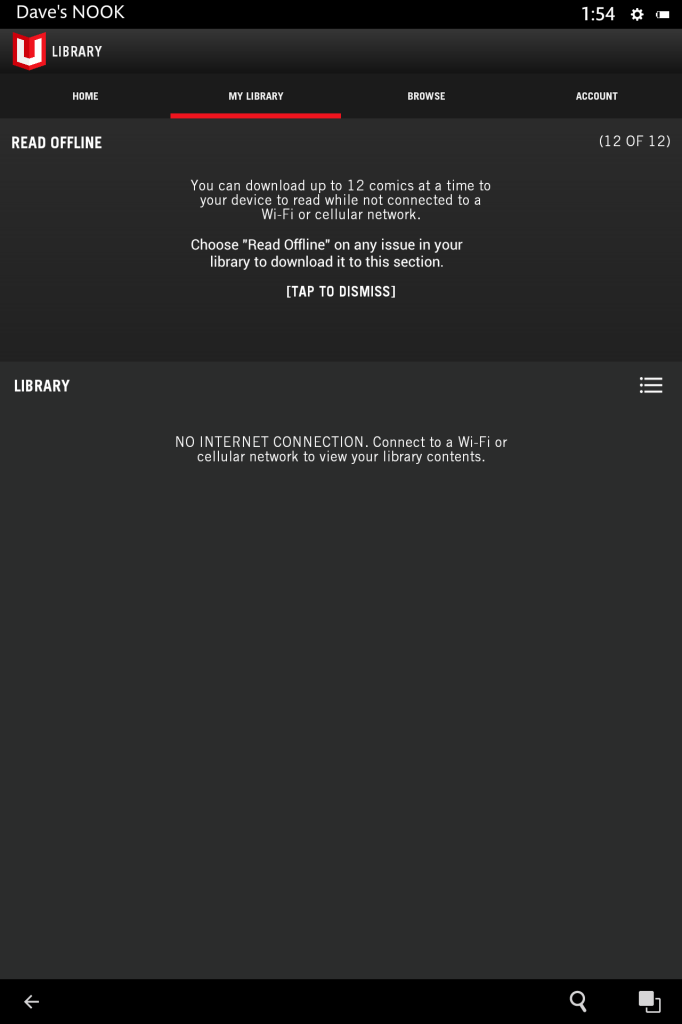
The good part about this black screen of death is that it gives you the “Tap to Dismiss” option. This works, and will quickly give you your comics back in your library. This can be deceptive though! While it may appear that you’ll always and forever be able to tap and dismiss your problems, there’s actually a pretty good chance it won’t last.
Hang on, I think I feel the tears again…
4) Scratch That – ONLY Click the “Read Next Comic” Option
If you’re going to be offline for a while, don’t even tempt the 9 realms by clicking back to your library. Only use the “next comic” option, which while offline will just say “Read Offline.”
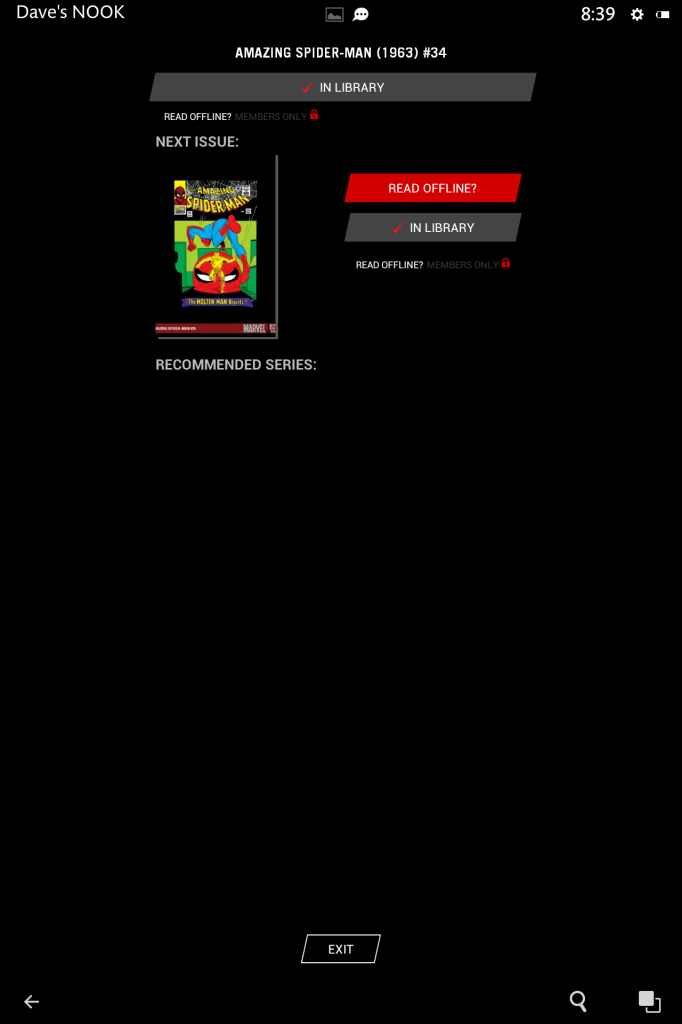
5) Don’t Blink. Don’t Even Blink.
Here’s the thing: None of this is 100% foolproof. The above has worked for me, but it’s hardly an app fix (which hopefully will roll out in the next update).
If you do get this offline reading working for you, just hold steady, don’t jinx it, don’t get cocky, and for the love of a weeping angel, don’t blink:

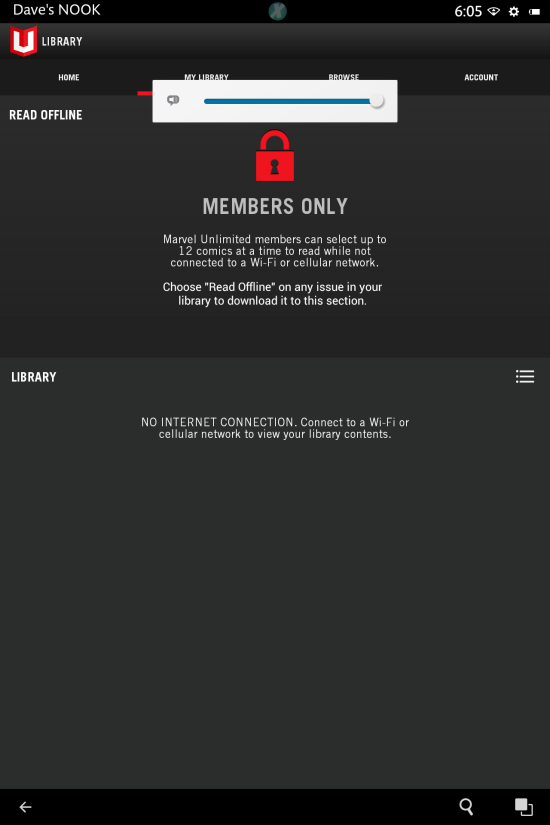
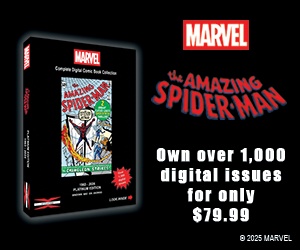
I have a problem where I add to offline but the download won’t start
Thanks for the post. I have run into the problem of watching the red line fill up, making sure I have a comic, and then for some reason the third one I downloaded isn’t really there and I get the error “Ooops something went wrong, try again later. At this point I actually have to read the comic on another device because the android app won’t download it again.
I don’t have these issues on my IOS phone, but the screen is so small that I love to use a tablet.
I’ve been having this same issue non-stop on Android since the last MU app update. Super frustrating!
No solve yet, but I’m playing around with any variation I can think of, and hoping for a bug fix update soon!
The new iOS version of the app seems to have introduced even more fun bugs. It still does the thing where it restricts downloaded (and sometimes online versions) comics to the preview version. Even better, the app now frequently drops back to the dashboard about five seconds after opening. It doesn’t crash, because it’s still in the list of running apps, but it’s iffy whether or not it’ll stay open at this point.
When I updated and saw this start to happen, I deleted and reinstalled, which was enough to get me through 10 offline books on the way to work this morning. I’m about to try refilling my offline queue though, so we’ll see what happens.
Really sucks that the app is so terrible while the service itself should be so good.
Have to agree. I had to start bringing real books on the train (*shudders*) because of the reliability issues.
My word! You used my question! Heck yeah, didn’t thin you’d post the rant though. Honestly This just annoys me because probably the easiest fix they could add out of the whole issue is toteach the appto NOT forget you’re a member,especially when disconnected.
It seems I got a better deal then most!
On my Nexus 5 (android and yeah, I know, reading on such a screen is a torror in itself) I use the offline library daily.
I do have to watch the red bars fill, otherwise I’ll get those 3 pages, or worse yet, 1 page missing!
There is no terror known to man worse than being in an offline zone, having loaded 12 issues of a series or event, and coming across that one black page. I wanna read everything, without having to guess that one page.
Anyway, as soon as I watched them download they’re usually fine.
And since I’m reading events at the moment, it’s very lucky!
But I rarely step back to the library, I learned to start the comics from the event order in the browse section.
It happens sometimes that the library shows empty, but when I go read em from the browse section, somehow they’re still there.
Even if the button still says “READ PREVIEW” it usually brings me to the full issue.
But it would be a blast indeed if I could press read offline, leave and have em loaded next time.
I guess a smart panels option like Comixology is too much to be asked?
Weirdly the older comics are the worst, while those usually keep within their boxes. New comics use boxes as a suggestion rather than a hard line and they are fine usually.
The app is great, but still flawed. Let’s get them to perfection!
The offline reading mode even has problems on iOS too.
I make very heavy use of it. My primary reading occasion is in the train commuting to the university. That’s two hours of no internet downtime every day I go there. So I load it up with 12 comics for the way there (I usually get to read 10+-1 by the time I arrive ) and then another 12 while I’m there for the trip back.
I also the feature to make reading lists, since there is no way to do that in the app itself. Once I picked the 12 issues I no longer have to switch back and forth between 10 different series that were involved in a storyline and I don’t have to keep a reading order guide open in the browser while I’m reading.
So that feature is very important to me. From using it nearly daily for the last 3-4 months, I can tell you it has a ton of problems.
First of all the read next option is broken for offline issues for the reason Ben mentioned (and I think I mentioned this in the comments of the 2.0 update article too).
Then there are insane connectivity issues with the MU servers. I’m right next to my router, 100% signal strength and often it’ll take 5 tries to put an issue into offline mode. “An error occured, try again”. It tries to download for 10s and then cancels. Sometimes with an error message, sometimes the “offline” switch just magically reset itself. It’s like it’s not registering it properly in the library.
Working around issue 12 is the worst part. The library is so bugged, 9 out of 10 times, adding a 12th issue will cause 50 warnings that my lib is already full when it isn’t. It seems that there is a 12th issue from a failed download attempt still registered, but it never shows up anywhere so I can’T use it. I settled with just downloading 11 issues…
Also even more terrible than downloading is deleting issues. It seems to take minutes for MU to register that you deleted something. Quickly delete 5 issues? 2 minutes later 4 of them will magically appear again in the offline list and start redownloading. If you tried to add new issues already in the meantime, prepare for an error message storm from hell.
This is the case almost daily. From the crowded universtiy wifi I once gave up adding even a single issue after 30 minutes.
So yeah even the offline mode on the iOS version is all kinds of broken. However once you somehow get the issues loaded up, then at least the reading works flawlessly (minus the next issue feature). No members only screen for me so far.
This is great feedback, thanks for sharing. Obviously here I’m just working on getting the issues to show up period, but I’ve had a lot of the same problems with library/offline management. The 12th issue bug is maddening. “Your library is full!” Nope! No it isn’t! I’ve watched far too many issues seemingly load, then re-load, then load again, before ultimately reverting to offline.
It’s some very perplexing functionality that I would hope the MU team is working on. The idea of at least 12 issues of offline reading for a long commute is a great one – the execution on both iOS and Android is clearly not where it needs to be right now. Still very much in that “Well, if you hold the TV antennae just right you get a signal!” state of hoping you get lucky. As it stands, I’m much more likely to use Comixology or a CBR reader when I’m on the road.
iPad user here, had unlimited for a couple months. I’ve never experience any of the bugs you mentioned. There are annoyances all over, but nothing as critical as stuff not showing up.
The weirdest thing lately is that if I click “read next” to go to the next Offline comic, it opens up showing the final page by default. Have to avert my eyes for fear of spoilers just to flip back to page 1.
I’m bummed about Smart Panel being so poor on older comics. I got used to it reading through some more recent series and now that I’m working through the pre-Dissassembled guide on this site, I’ve had to revert to full-page
Thanks for the feedback, Ben. That final page bug is really bizarre. I’m yet to see that one, but that would drive me nuts.
Definitely have to read in full-page for many of the older comics. I haven’t done a deep dive on this, but it seems like anything around Marvel NOW! on reads pretty well in smart panel. That late 90’s early aughts period, though, is real rough. I would guess it has something to do with the digitized version of those books just not being set up for the newer smart panel technology.
I can confirm that I am still seeing this on iPad.