In another effort to assert their dominance as a foreward-thinking, digitally savvy comic publisher, Image Comics recently announced Dropbox integration with their digital comics shop.
Here’s what that means for you and how you can quickly and easily connect your Dropbox comics to a free comic book reader on your tablet or smartphone.
Why Buy Image Digital Comics?
First things first, it’s worth noting that earlier this year Image announced their digital store would be offering DRM-free comics. This means when you buy digital comics via Image, you can download a .cbr, .cbz., ePub, or PDF file of that issue.
While this may sound very common (it’s just like buying a song via iTunes and getting a transferable mp3 for your money), Image is the only publisher to date to offer actual files. Comixology, the main digital comics player, does not offer files with a purchase. You have to be logged into your Comixology account and if the service happens to go down for any period of time, you don’t actually have access to your comics at all.
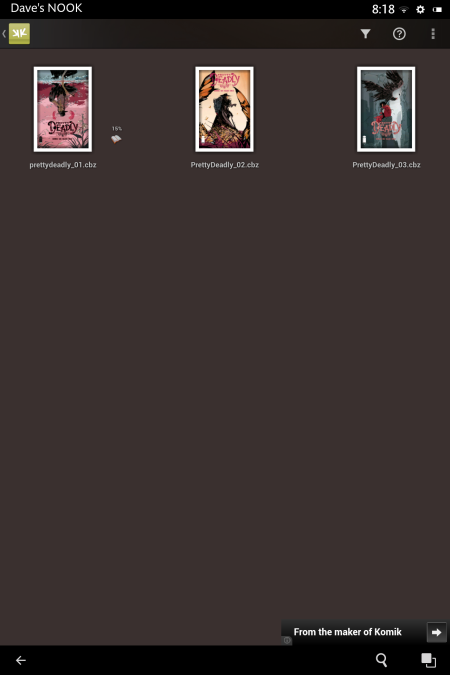
Personally, I still use Comixology quite a bit (it’s a great, convenient service despite these limitations), but when given the choice between DRM-free Image Comics and Comixology, I’m buying through Image. It’s a no-brainer.
The downside here is that purchasing comic book files requires more set-up with your tablets and comic book reader apps. Dropbox can make that easier than ever.
Dropbox Tablet Synchronization (Android Devices)
After you purchase a comic on the Image Store you’ll now see an option to save your file type of choice to Dropbox.
From here you’ll login to your Dropbox and select a folder for the file to save. If you don’t have a Dropbox, you can get 2 GB of cloud storage for free, and it’s very easy to set up.
An Important Note: I’d recommend selecting the CBZ file for tablet reading. The CBR file will not work out of the box with most free comic book readers, and a PDF is a much larger file less conducive to comic book readers.
An Important Note 2: Within Dropbox, you will need to “favorite” the comic book files you actually want to read in a free comic book reader app. Favoriting the comic file downloads the actual file to your device and makes it accessible to readers.
Once you have your comic book files saved to Dropbox, you’ll need to synchronize the folder with your comic book reader of choice. There are plenty of reader options, but the free versions of ComicRack and Komik have been successful for me so far. I would recommend either, although ComicRack seems more frequently maintained.
When you first open either reader, you will be asked for a folder to pull comics from on your device. Your Dropbox comics will be located here:
Android / data / com.dropbox.android / files / scratch / [your comics folder]
If you’ve previously selected a folder in either reader, you can easily change the path using preferences in ComicRack, or “Run Setup Again” in Komik.
And there you have it. If you’ve followed all the steps, your comic book files from dropbox should now be populating in your reader. Have at it!

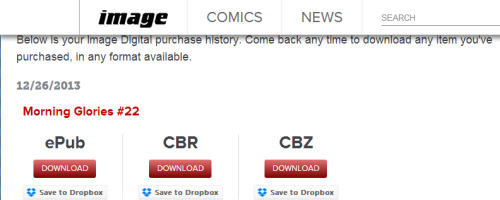
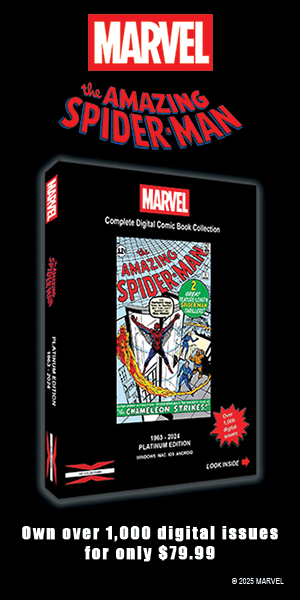
Can you do this on an IOS device?
After reading several other websites, finally found the info I needed here (exactly how to populate Komik with my Dropbox comics). Thank you for this article!!
Awesome, glad this helped. Happy comic reading!
Me too. Thanks! Couldn’t find it on my own. Love this so much L)